Intel® Accelerator Functional Unit (AFU) Simulation Environment (ASE) User Guide¶
Intended Audience¶
The Accelerator Functional Unit (AFU) Accelerator Simulation Environment (ASE) User Guide addresses both beginning and experienced developers. To be successful, you should have knowledge and experience in the following areas:
- C/C++
- Verilog/SystemVerilog
- RTL simulators such as Synopsys VCS-MX* or Mentor Graphics ModelSim-SE* or QuestaSim*
Alternatively, you can create a team that includes developers who specialize in either RTL or software development. Previous FPGA place and route (PAR) experience is not required to be successful, but PAR experience is also a useful skill.
Introduction¶
The ASE provides a consistent transaction-level hardware interface and software API that allows you to develop a production-quality Accelerated Functional Unit (AFU) and host software application. The ASE supports both the Intel Xeon® Processor with Integrated FPGA and the Intel Acceleration Stack for Intel Xeon CPU with FPGAs also called the Intel Programmable Acceleration Card (PAC). The figures in this user guide illustrate the Intel PAC with Arria® 10 GX FPGA. The figures show a local memory that is only available on the PAC.
To use the ASE Environment you must have source code in a language that RTL simulators can interpret. The following languages are possible:
- Verilog
- SystemVerilog
- VHDL
Note
The ASE supports one AFU and one application at a time. The ASE does not support multiple-slot simulation.
AFU Simulation Environment (ASE) Overview¶
ASE is a dual-process simulator. One process runs an AFU RTL simulation. The other process connects to software that runs on the RTL AFU simulation. This unified simulation environment reduces AFU hardware and software development time. The OPAE software distribution includes the ASE.
The ASE provides two interfaces:
- Software: OPAE API implemented in the C programming language.
- Hardware: Core Cache Interface (CCI-P) specification implemented in SystemVerilog.
Use these interfaces to deploy your IP on the Integrated FPGA Platform or the Intel PAC with Arria 10 GX FPGA.
ASE Capabilities¶
- The ASE provides a protocol checker to ensure protocol correctness. The ASE also provides methods to identify potential issues early, before in-system deployment.
- The ASE can help identify certain lock conditions and Configuration and Status Registers (CSR) address mapping and pointer math errors.
- The ASE presents a memory model to the AFU that tracks memory requested as accelerator workspaces. The memory model immediately flags illegal memory transactions to locations outside of requested memory spaces. Consequently, you can fix incorrect memory accesses early, during the simulation phase.
- The ASE does not guarantee that you can synthesize an AFU. After you verify the AFU RTL functionality in the ASE, use the ASE and the Intel Quartus® Prime Pro Edition software iteratively to generate the Accelerator Function (AF).
- The ASE provides a data hazard checker that identifies CCI-P traffic patterns that may cause Write After Write (WAW), Read After Write (RAW), and Write After Read (WAR) hazards. Debug these transactions using a waveform viewer or avoid them by using a relevant Memory Properties Factory (MPF) shim.
- The ASE does not require administrator privileges. After installing all the required tools, you can run the ASE on a plain vanilla user Linux machine.
ASE Limitations¶
When using ASE in the application development cycle, consider the following limitations:
- The ASE is a transaction-level simulator. It does not model either Intel UPI- or PCIe-specific packet structures and protocol layers.
- The ASE does not simulate caching and is not a cache simulator. It cannot reliably simulate cache collisions or capacity issues.
- Although ASE models some latency parameters, it cannot model real-time system-specific latency. It is also not an accurate timing simulation of the design or latency and bandwidth of the real system. The ASE models enable you to develop functionally correct accelerators.
- The ASE does not simulate multi-AFU or multi-socket configurations.
ASE-Based AFU Design Workflow¶
AFU development using the ASE includes the following four stages:
Learning/Training: Learn to use ASE and understand the interface specifications and platform. Review sample code to get an understanding of the CCI-P specification and OPAE API function calls. Run samples in an ASE simulation.
Development Phase: Use the ASE to develop AFU RTL and software application in a single workflow. Develop RTL from the specification or by modifying existing sample RTL. The ASE includes a behavioral model of the FPGA Interface Manager (FIM) IP that provides immediate feedback on functionality during the development phase. The ASE flags errors in CCI-P protocols, transactions, and memory accesses. Consequently, you can fix these errors before moving to the time-consuming bitstream generation phase.
Bitstream Generation: Once AFU RTL and software are functionally correct, open the AFU RTL in the Intel Quartus Prime Pro Edition software. Run the place and route (PAR) tools for your platform.
Use the Synthesis reports to correct problems in the AFU RTL. Then, return to the development phase and revalidate in ASE. Bitstream generation can take hours depending on design complexity, area, and so on. After successful bitstream generation, perform timing analysis to check for timing corners, setup and hold violations, clock closure, and so on. After correcting failures found during timing analysis, revalidate in the ASE environment. When the AFU is error-free, generate the Accelerator Function (AF) bitstream that represents the AFU.
In-system Deployment: Test the AF in system hardware. Use Signal Tap to debug problems. Develop platform-specific software optimizations.
The AFU RTL code and OPAE software code you create in the ASE is compatible with the Intel Quartus Prime PAR software if the following two conditions are true: * The AFU RTL code is synthesizable. * The AFU RTL code meets timing.
In the simulation environment, complete the following steps to create an AF bitstream and program the hardware: 1. Compile the AFU RTL in either the Synopsys VCS-MX or in the Mentor Graphics ModelSim-SE or QuestaSim simulators. 2. Compile the software application for an ASE-specific implementation of the OPAE API. 3. Synthesize the AFU RTL in the Intel Quartus Prime Pro software to generate a bitstream. 4. Program the hardware using this bitstream.
Note
The ASE only operates using the AFU RTL source code. It cannot take the AF bitstream as input.
System Requirements¶
The OPAE software release includes the ASE. The current OPAE ASE release supports both Acceleration Stack for the Intel Xeon Processor with Integrated FPGA and Acceleration Stack for the Intel PAC card.
The ASE is available only on 64-bit Linux Operating Systems. ASE performance is better on a 64-bit RTL simulator; however, the ASE also supports for 32-bit ModelSim. Consult your RTL simulator vendor for Synopsys or Mentor Graphics for specific simulation requirements.
The current ASE version supports the following RTL Simulators:
- Synopsys VCS-MX (tested versions) * VCS-MX H2013.06-SP1 * VCS-MX J2014.12-SP3 * VCS-MX K2015.09-SP1 * VCS-MX L2016.06
- Mentor Graphics Modelsim-SE and Questasim (tested versions) * QuestaSim 10.5b * ModelSim-SE 10.5a * QuestaSim 10.4d
The ASE uses Inter-Process Communication (IPC) constructs. Under most
circumstances these constructs operate without glitches. The following
Linux locations should exist and be writeable. In most Linux
distributions, /dev/shm comes pre-mounted as a default option.
Here are the other ASE requirements:
C-Compiler: gcc 4.8.5 or above
* Boost Development libraries * UUID Development libraries * JSON Development libraries * Please see the dependencies of the OPAE System library build process
CMake: version 2.8.11 or above
GLIBC: version 2.19 or above
Python: version 2.7 or above
Intel Quartus Prime Pro Edition: The ASE must find the
$QUARTUS_HOME/eda/sim_lib/directory. You specify this directory during project definition in the Intel Quartus Prime Pro Edition software.
The ASE provides the env_check.sh bash script in the
/sw/opae-x.x.x/ase/scripts directory. Run this script to verify the
your installation.
Check the RTL simulator product information for supported operating systems, installation notes, and other related information. The RTL simulator must be able to perform the following functions: * Compilation of the SystemVerilog Direct Programming Interface (DPI) constructs * Compilation of the standard examples that are included in the installation * Support for SystemC
Package Description¶
Download the ASE as source or in RPM format.
The source directory tree is:
OPAE_BASEDIR
|-- ase
| |-- api
| | `-- src
| |-- rtl
| | `-- dcp_emif_model
| |-- scripts
| `-- sw
|
|-- cmake
|-- common
| |-- include
| | |-- opae
| | |--safe_string
|
|-- doc
|-- libopae
|-- platforms
|-- safe_string
|-- samples
|-- scripts
|-- tools
This directory tree shows the package structure of the ASE distribution. The following directories implement and run the ASE simulator:
ase: This is the ASE simulator implementation directory. It contains the following subdirectories: *api/src: This directory contains the OPAE Intel ASE implementation as a compiled library. You can link statically or dynamically to this library. *rtl: This directory contains the RTL components of the ASE. You can compile this RTL for either platform. *dcp_emif_model: This is the local DDR memory model for PAC card. Compile this model for PAC mode simulations. *scripts: This directory contains several useful scripts. Refer to the ASE Scripts Section for more information. *sw: This directory contains the software components of the ASE. All simulations require the software components. The GNU Compiler Collection (GCC) compiles these components.common: This directory contains the OPAE library definitions. It defines various macros for access to an FPGA in an OPAE context.libopae: This library is the Intel platform-specific implementation of the OPAE API.platforms: This directory contains scripts and RTL to manage the connection between a platform and the AFU top-level interface.scripts: This directory contains test build scripts.tools: This directory contains the FPGA tools including the fpgadiag and fpgaconfig tools.
ASE Scripts¶
The ASE distribution under the ase/scripts includes several scripts.
Use these scripts to initialize, set up, and clean an existing ASE
simulation environment.
Simulation Tool Set Up¶
Use ase/scripts/ase_setup_template.sh as a template script to set up
the required tools. This script has many empty placeholders for site-
and environment-specific information. Consult your Electronic Design
Automation (EDA) tools administrator, or the RTL simulator user guides
for help setting up the tools.
ASE Environment Check¶
This script checks the status of the OS distribution, distro, and available system libraries. This check is a non-exhaustive. It looks for only the most important dependencies, such as the GCC version, GLIBC version, and so on.
$ ./ase/scripts/env_check.sh
AFU Simulation Using the ASE¶
Before configuring the ASE, follow the instructions for building the
OPAE SDK and ensure that either the OPAE installed bin or the OPAE
build tree bin directory is on your shell’s PATH.
To simulate an AFU, replicate the ASE source tree and add the
AFU-specific configuration. The OPAE installation includes several
scripts to accomplish this task. The primary script, afu_sim_setup,
is in the OPAE bin directory.
Refer to the ASE Example section below for a sample workload definition and execution flow.
afu_sim_setup¶
The afu_sim_setup script reads a file containing a list of RTL
sources (<rtl_sources.txt>) and configures a simulation environment for
the specified sources. The afu_sim_setup command copies your base
ASE environment to the <target dir>.
$ afu_sim_setup --sources=<rtl_sources.txt> <target dir>
- The only required argument to the
afu_sim_setupcommand is the directory for the new AFU environment. Here are the optional arguments: --helpThehelpargument lists all the arguments toafu_sim_setup.--platform: Theplatformargument specifies any platform defined in the platform database, including both the Integrated FPGA Platform or the Intel PAC. This argument is generally not required when a hardware platform release is installed. In that case, the OPAE_PLATFORM_ROOT environment variable points to the hardware release, which defines the platform.
afu_sim_setup is a wrapper for the following scripts. You can also
access both of these scripts directly:
rtl_src_config: This script transforms the list of RTL sources into simulator configuration files.generate_ase_environment.py: This script instantiates a your simulated platform configuration.
rtl_src_config¶
The /platforms/scripts/rtl_src_config script maps a simple text file
containing a list of RTL source files to an ASE configuration file for
simulation or an Intel Quartus Prime Pro configuration file for
synthesis. rtl_src_config also defines preprocessor variables.
Source configuration files may be hierarchical, with one file including
another. rtl_src_config can construct ASE-based simulation trees or
Quartus build trees.
Run rtl_src_config --help for a list of options and the required
command syntax.
generate_ase_environment.py¶
The /ase/scripts/generate_ase_environment.py generates platform
configuration files. afu_sim_setup invokes it automatically. A
legacy mode in generate_ase_environment.py performs a brute-force
check of the specified AFU RTL directories, attempting to define a
compilation. This brute-force mode is imperfect and lists every file
ending in .sv, .vs, .vhd, or .v and directories separated by +.
It also may fail when compilation is order-dependent.
Run generate_ase_environment.py --help for a list of arguments.
- The script requires a directory path to your RTL AFU.
-t: The default for the optional-t(tool) argument isVCS. For Mentor tools, use theQUESTAoption.-p: The default for the optional-p(platform) argument isintg_xeonwhich stands for the Integrated FPGA Platform. Usediscretefor the Intel PAC.-x: The optional exclusions argument lists exclusions for path searches.
The Synopsys and Mentor Graphics RTL simulators generate the following
scripts. * Synopsys: Creates synopsys_sim.setup and vcs_run.tcl
in the VCS configuration directory. * Mentor Graphics: Creates
vsim_run.tcl in the QUESTA configuration directory.
The run-time simultation uses the .tcl files.
Details on generated files: * vlog_files.list: Lists all the
Verilog and SystemVerilog files found in the AFU directory path. *
vhdl_files.list: Lists all the VHDL files found in the AFU directory
path. * ase_sources.mk: Ties the above two files into
DUT_VLOG_SRC_LIST and DUT_VHD_SRC_LIST Makefile variables. *
ASE_PLATFORM: Sets the platform type to the default type or the type
you specify. * Set additional VCS or QUESTA options using the
SNPS_{VLOGAN,VHDLAN,VCS}_OPT or MENT_{VLOG,VCOM,VSIM}_OPT
options in the Makefile. Refer to ASE Makefile
Variables for more information.
The simulation files use absolute paths when possible. To improve portability across users and groups, substitute environment variables in the generated files that build and run the simulator.
Note
You must manually check this file for correctness before using it in the simulation.
Cleaning the ASE Environment¶
Use the ASE cleanup script located in scripts/ipc_clean.py to kill
zombie simulation processes and temporary files left behind by failed
simulation processes or crashes.
$ ./ase/scripts/ipc_clean.py
############################################################
# #
# ASE IPC Cleanup script #
# #
############################################################
IPC mounts seem to be readable... will attempt cleaning up IPC constructs by user ' user_foo '
Removing .ase_ready file ...
Type 'y' to clean up all zombie ase_simv processes : y
Going ahead with cleaning up ASE processes opened by user_foo
$
ASE Usage¶
The AFU ASE is a server-client simulation environment. The AFU RTL is the server process. The software application compiled and linked to the OPAE ASE library is the client process. Communication between server and client uses named pipes. The ASE abstracts most of the simulation infrastructure. You do not need to modify it.
- Server Process: * The server process interfaces to 3rd-Party RTL
Simulator packages. The server process currently supports Mentor
Modelsim-SE* Questasim* and Synopsys CS-MX* via the
SystemVerilog-DPI library and simulator software interface. * Named
pipes implement communication to the client. Named pipes also
implement control, status and session management. The server process
includes a pipe event monitoring engine. * The server process also
provides a physical memory model that simulates the RTL AFU access to
physical addresses. The physical memory model simulates address
translation from virtual addresses to physical addresses. *
SystemVerilog manages the CCI-P interface. All CCI-P events are
logged and time stamped. * The server also includes a CCI-P protocol
checker that checks CCI-P transactions originating in the AFU. This
checker identifies CCI-P protocol issues, hazards, race conditions,
and so on. * The buffer allocation calls map to POSIX Shared Memory
(
/dev/shm). The server-client processes share information about these buffers using named pipes.
The Physical addresses generated in ASE are not realistic and are not replicable in-system.
- Client Process: * The client implements an OPAE interface and a library to access the ASE platform functionality including MMIO, Buffer management, and session control. The features available depend on the platform you specify at build time. These functions are available using the OPAE API. * A compiled program compiles and links to the ASE implementation of OPAE library. All OPAE calls route to ASE instead of the OPAE platform driver.
Separate build scripts build the server and client processes.
- Server: A makefile in the
asedirectory compiles the ASE server process, containing the ASE Software, SystemVerilog engines and the AFU RTL logic code. - Client: The main
cmakescript in the root of the distribution builds the OPAE library implementations for the System and ASE. The cmake script installs the library in thelibdirectory.
AFU Build Instructions¶
ASE Application (Client) Build Instructions¶
Follow these instructions if you are building the OPAE SDK from a source tar file. Otherwise go directly to the Application build step.
Note
In these instructions, the directory /tmp/opae/ is the base directory where you install the OPAE API software
distribution. The /tmp prefix may point to any system or user directory.
The ASE Source directory points to /tmp/opae/ase/
- To build the OPAE libraries:
# Change directory to the opae directory
$ cd /tmp/opae/
# Check contents
$ ls
ase cmake common doc libopae platforms safe_string samples scripts tools AUTHORS CMakeLists.txt COPYING
README RELEASE_NOTES
# Create an out-of-build directory, and change to it
$ mkdir mybuild
$ cd mybuild
# Configure the software build using cmake (see options)
# $ cmake <Path to CMakeLists.txt>
# Install directory, in this example it is <Path to opae>/myinst/
$ cmake ../ -DBUILD_ASE=YES -DCMAKE_INSTALL_PREFIX=/tmp/opae/myinst/
-- The C compiler identification is GNU 4.8.4
-- The CXX compiler identification is GNU 4.8.4
-- Check for working C compiler: /usr/bin/cc
-- Check for working C compiler: /usr/bin/cc -- works
.
.
.
-- Configuring done
-- Generating done
-- Build files have been written to: /tmp/opae/mybuild
# Build and install libraries
$ make
$ make install
# The environment Variable PATH should point to /myinst/bin
# Check library install paths
$ cd /tmp/opae/myinst/
$ ls
doc include lib
$ ls lib
libopae-c-ase.so libopae-c.so libopae-c.so.0 libopae-c.so.0.1.0 ...
Build the software application for the ASE using libopae-c-ase.so
and the gcc command. You can build the software application using
one of the following three methods:
Dynamically Linking libopae-c-ase.so¶
# Change directory to <Path to Directory>/opae/samples/
# The UUID code requires the -luuid argument
# Linking to the ASE library requires the -lopae-c-ase argument
#
$ gcc -g -o hello_fpga hello_fpga.c -L /tmp/opae/myinst/lib/ -I /tmp/opae/myinst/include/ -luuid -lpthread -lopae-c-ase -std=c99
# When running the application be sure the relevant LD_LIBRARY_PATH variable is set
$ ./hello_fpga
Dynamically Linking to the System Library and then Overriding It¶
The ASE implementation of the OPAE library simulates system behavior.
Consequently, the application may also link dynamically to the System
library, libopae-c.so and libopae-c-ase.so, and then override
the system library with the LD_PRELOAD environment.
# Change directory to <Path to Directory>/opae/samples/
# The UUID code requires the -luuid argument
# Linking to the ASE library requires the -lopae-c-ase argument
#
$ gcc -g -o hello_fpga hello_fpga.c -L /tmp/opae/myinst/lib/ -I /tmp/opae/myinst/include/ -luuid -lpthread -lopae-c -std=c99
# When running the application be sure the relevant LD_LIBRARY_PATH variable is set
# You must also set the ASE_WORKDIR environment variable
$ LD_PRELOAD=libopae-c-ase.so ./hello_fpga
Compiling the libopae-c-ase.so Library with the OPAE Software Application¶
Use the OPAE ASE library implementation and compile it to the OPAE software application directly in one command using GCC.
# Compile command
$ gcc -g -o hello_fpga_ase hello_fpga.c /tmp/opae/myinst/lib/libopae-c-ase.so -I /tmp/opae/myinst/include/ -std=c99 -luuid
# When running the application, start the simulator, then set LD_LIBRARY_PATH and ASE_WORKDIR
$ ./hello_fpga_ase
ASE Simulator (Server) Build Instructions¶
ASE uses a platform differentiation key in the simulator Makefile to
enable different platform features and produces a simulator
configuration based on the differentiation key. These keys are set
automatically by afu_sim_setup and generate_ase_environment.py.
You must note the following required build configurations:
| Configuration | Description | Default |
|---|---|---|
ASE_PLATFORM |
This is the
platform
differentiator
.
It must be set
in
ase_sources.
mk
to point to
the required
simulator
features.
FPGA_PLATF
ORM_INTG_XEON`
`
and
``FPGA_PLATFOR
M_DISCRETE
are the only
legal values. |
FPGA_PLA
TFORM_INTG
_XEON |
SIMULATOR |
This must be
set in
ase_sources.
mk
to point to
the correct
RTL simulator.
VCS and
QUESTA are
the only legal
values. |
VCS |
DUT_VLOG_SRC_LI
ST,
DUT_VHDL_SRC_LI
ST,
and
DUT_INCDIR |
These options point to AFU Verilog, VHDL and include path settings required for RTL simulators to build the simulation model correctly. | None supplied — You must specify this. |
For more information on other switches, refer to ASE Makefile targets
Use the scripts/generate_ase_environment.py script to generate the
AFU-specific files for the simulator build. This script is not
infallible requires manual inspection of generated configurations to
achieve correct results.
Note
Edit ase_sources.mk to add AFU RTL-specific define macros or include paths.
You may use the Generate ASE
Environment script to generate the
required AFU ase_sources.mk and vlog_files.list files.
# change to ASE directory
$ cd /tmp/opae/ase/
# Use the scripts/generate_ase_environment.py
$ ./scripts/generate_ase_environment.py -t VCS -p discrete <Path to sample RTL>
.
.
.
# Edit files as needed.
$ ls
ase_sources.mk vcs_run.tcl synopsys_sim.setup vlog_files.list ...
You may need to check vlog_files.list and ase_sources.mk files
for correctness. Now, build the simulator with a ‘make’ command.
$ cd <opae>/ase/
$ make
.
.
$ ls work/ase_simv
work/ase_simv
ASE Runtime Instructions¶
The ASE server-client simulator makes the server before the client. Here are the run-time options:
$ make sim \
[SIMULATOR=<VCS|QUESTA>] \
[ASE_CONFIG=<Path to ase.cfg>] \
[ASE_SCRIPT=<Path to ase_regress.sh if ASE_MODE=4>]
Use two terminal windows to start the simulation.
- Terminal 1: Runs
make sim. The ASE initializes and the AFU issues a reset and then waits for incoming transactions. The software application must wait until the “Ready for Simulation” message displays.
Specify the environment variable ASE_WORKDIR Terminal 1.
# Invoke the simulator
$ make sim
SIMULATOR=VCS
CC=gcc
#################################################################
# #
# OPAE Intel(R) Xeon(R) + FPGA Library #
# AFU Simulation Environment (ASE) #
# #
#################################################################
ASE platform set to MCP_SKYLAKE mode
.
.
.
SIM-SV: Transaction Logger started
SIM-SV: Simulator started...
SIM-C : +CONFIG /tmp/opae/ase/ase.cfg file found !
SIM-C : +SCRIPT /tmp/opae/ase/ase_regress.sh file found !
SIM-C : PID of simulator is 41819
SIM-C : Reading /tmp/opae/ase/ase.cfg configuration file
SIM-C : ASE was started in Mode 1 (Server-Client without SIMKILL)
ASE mode ... Server-Client mode without SIMKILL
Inactivity kill-switch ... DISABLED
Reuse simulation seed ... ENABLED
ASE Seed ... 1234
ASE Transaction view ... ENABLED
User Clock Frequency ... 312.500000 MHz, T_uclk = 3200 ps
Amount of physical memory ... 128 GB
.
.
.
SIM-C : ** ATTENTION : BEFORE running the software application **
Set env(ASE_WORKDIR) in the terminal where application will run (copy-and-paste) =>
$SHELL | Run:
---------|---------------------------------------------------
bash/zsh | export ASE_WORKDIR=/tmp/opae/ase/work
tcsh/csh | setenv ASE_WORKDIR /tmp/opae/ase/work
For any other $SHELL, consult your Linux administrator
SIM-C : Ready for simulation...
SIM-C : Press CTRL-C to close simulator...
You can close Terminal 1 make simby issuing a SIGTERM to the
relevant ase_simv process or by typing CTRL-C.
- Terminal: First set the environment variable
ASE_WORKDIRas specified in Terminal 1. In this exampleASE_WORKDIRis set to/tmp/opae/ase/work. Then, start the software application.
# Set ASE_WORKDIR environment variable
$ export ASE_WORKDIR=/tmp/opae/ase/work/
# Run the application
$ export LD_LIBRARY_PATH=/tmp/opae/myinst/lib/
$ LD_PRELOAD=libopae-c-ase.so ./hello_fpga
Note
After the application exits, the simulation is complete. Close the simulator to allow the waveform dump
process to complete. In Terminal 1, type the CTRL-C command.
<Simulator running>
.
.
.
SIM-C : Ready to run next test
818602500C0Tx AlmFull toggled from 1 to 0
818602500C1Tx AlmFull toggled from 1 to 0
<CTRL-C Key hit>
^CSIM-C : Closing message queue and unlinking...
SIM-C : Unlinking Shared memory regions....
SIM-C : Session code file removed
SIM-C : Removing message queues and buffer handles ...
SIM-C : Cleaning session files...
SIM-C : Simulation generated log files
Transactions file | $ASE_WORKDIR/ccip_transactions.tsv
Workspaces info | $ASE_WORKDIR/workspace_info.log
ASE seed | $ASE_WORKDIR/ase_seed.txt
SIM-C : Tests run => 1
SIM-C : Sending kill command...
SIM-SV: Simulation kill command received...
Transaction count | VA VL0 VH0 VH1 | MCL-1 MCL-2 MCL-4
========================================================================================
MMIOWrReq 9 |
MMIORdReq 2 |
MMIORdRsp 2 |
UMsgHint 0 |
UMsgData 0 |
RdReq 16384 | 0 0 16384 0 | 16384 0 0
RdResp 16384 | 0 0 16384 0 |
WrReq 16385 | 0 0 16385 0 | 16385 0 0
WrResp 16385 | 0 0 16385 0 | 16385 0 0
WrFence 1 | 0 0 1 0 |
WrFenRsp 1 | 0 0 1 0 |
$finish called from file "/tmp/opae/ase/rtl/ccip_emulator.sv", line 2657.
$finish at simulation time 1514962500
V C S S i m u l a t i o n R e p o r t
Time: 1514962500 ps
CPU Time: 142.500 seconds; Data structure size: 1.1Mb
Tue Jun 20 13:29:13 2017
Upon completion, the simulation generates the following files:
Waveform dump:
make waveopens the waveform for the selected tool.* ```inter.vpd```: VCS Waveform file * ```vsim.wlf```: Mentor/Questa waveform file.
$ASE_WORKDIR/ccip_transactions.tsv: CCI-P Events log listing all events observed on the CCI-P interface. The timestamps indicate the corresponding time interval in the waveform dump VPD file.$ASE_WORKDIR/workspace_info.log: Information about buffers the simulation opened.$ASE_WORKDIR/ase_seed.txt: Information about the simulation seed.$ASE_WORKDIR/ccip_warnings_and_errors.txt: Information about CCI-P warnings and errors.
Recommendations¶
- The ASE
ccip_logger.svmodule logs CCI-P events for designs that use the CCI-P protocol. This module allows you to compare transactions and traffic flow through the CCI-P interfaces.
Note
Use a different file name for each instantiation of the of the ccip_logger.
- The ASE shutdowns simulations gracefully, closing all mutexes, locks,
POSIX structures safely before exiting via the
$finishstatement in SystemVerilog. If your AFU design uses$erroror$finishto identify error conditions while simulating, consider using the handlestart_simkill_countdown()instead.start_simkill_countdown()calls$finishafter completing the steps for a graceful shutdown. - You can script ASE simulations. When the simulator is ready for use,
the simulation writes a lock file,
$ASE_WORKDIR/.ase_ready, to the work directory.
# Start Simulator in background
make sim &
# Wait for simulator readiness
# When .ase_ready is available in the $ASE_WORKDIR, the ASE is ready for simulation
while [ ! -f $ASE_WORKDIR/.ase_ready.pid ]
do
sleep 1
done
# Start application
cd $PATH_TO_APPLICATION
# Export ASE_WORKDIR variable
export ASE_WORKDIR={Path to simulator mentioned in ASE green printout}
./Application
- To reduce simulation time, make the following changes to the default
simulation settings: * Turn OFF wave dumps: Check your RTL vendor’s
recommendation on switching off wave form dumps. In some cases, is
possible to generate wave dumps for specific module hierarchies. *
Turn OFF display messages by setting
ENABLE_CL_VIEW = 0inase.cfg. - To generate random CCI-P transactions for every run, modify the ASE
latency model,
$ASE_SRCDIR/rtl/platform.vh. The*_LATRANGEconstraint defines a min/max pair:
`define X_LATRANGE min, max
The min and max values are the minimum and maximum cycle counts
for responses returning to the AFU. Simulation assigns transactions a
random latency in the (min, max) range. The larger the difference
between (min, max), the larger the standard deviation of latency for a
given type of transaction. You can specify different (min, max) values
for different transaction types.
Note
The latency values specified for simulation are for testing only. They may not accurately represent the real latencies of your system hardware.
/*
* Latency model
* Coded as a Min,Max tuple
* -------------------------------------------------------
* RDLINE_LATRANGE : ReadLine turnaround time
* WRLINE_LATRANGE : WriteLine turnaround time
* UMSG_LATRANGE : UMsg latency
* INTR_LATRANGE : Interrupt turnaround time
*
* LAT_UNDEFINED : Undefined latency
*
*/
`define MMIO_LATENCY 15
`define RDLINE_S_LATRANGE 20,118
`define RDLINE_I_LATRANGE 20,118
`define WRLINE_M_LATRANGE 20,118
`define WRLINE_I_LATRANGE 20,118
`define UMSG_START2HINT_LATRANGE 39,41
`define UMSG_HINT2DATA_LATRANGE 41,45
`define UMSG_START2DATA_LATRANGE 82,85
`define INTR_LATRANGE 10,15
`define LAT_UNDEFINED 300
`define RDWR_VL_LATRANGE 20,118
`define RDWR_VH_LATRANGE 140,180
`define ASE_MAX_LATENCY 300
- The ASE includes a CCI-P protocol checker,
$ASE_SRCDIR/rtl/ccip_checker.sv. Use this module to verify CCI-P compliance. The checker sniffs transactions, conditions and header settings and flags warnings or errors. Identify multiple issue classes in thehw/ccip_sniffer.sv. The ASE logs all warnings and errors in$ASE_WORKDIR/ccip_warnings_and_errors.txt.
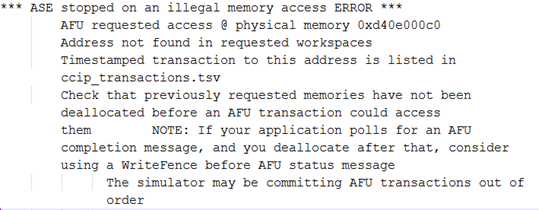
- Memory errors in transactions: Memory errors have the highest
severity. The simulation stops immediately. The ASE logs memory
errors, including timestamps, in
$ASE_WORKDIR/ase_memory_error.log. - Protocol warnings: Warnings do not stop the simulation. The ASE logs
warnings in
$ASE_WORKDIR/ccip_warning_and_errors.txt. - The ASE may also log memory hazards (RAW, WAR and WAW hazards).
ASE Example¶
A tutorial for CCI-P systems is available in a separate Basic Building
Blocks repository in the
samples/tutorial
tree. The first example,
01_hello_world
follows the afu_sim_setup flow described above. Start with the
tutorial’s
README
file for configuration and execution instructions. The example defines a
set of sources and walks through the process of creating an ASE tree,
running the simulator and connecting it to a host program.
Operation Reference¶
ASE Simulator Makefile Switches¶
The ASE Makefile template comprises many targets and switches. Build your own compilation script for more complex simulations.
For a complete listing including the versions supported, see System Requirements section.
ASE Makefile Build Flow¶
Complete the following steps to compile ASE Simulator:
- Compile Software objects of ASE into a library file *First compile
the Software components located in the
ase/sw/directory into a software library.
Note
Define SIM_SIDE as a compilation macro when compiling the ASE simulator objects. The SIM_SIDE
switch is for simulation software, not the OPAE ASE software library.
- Compile The ASE SystemVerilog files located in the
ase/rtl/directory. * Compile ASE RTL the platform components for the Integrated FPGA Platform or the Intel PAC into the * simulation databases. For the PAC, compile the embedded memory interface (EMIF) Memory controller * model into the ASE environment. If the simulation requires the Intel FPGA Gate libraries, compile * the models into the ASE environment. - Compile AFU components into the ASE environment. * Use the RTL simulator software tools to compile the AFU components. Use Synopsys or Mentor utilities to compile VHDL or SystemVerilog components.
ASE Makefile Targets¶
| Target | Description |
|---|---|
all |
Default build target, builds a simulator in Synopsys VCS-MX |
header |
Print version and preamble |
check |
Environment check |
sw_build |
Build
ase/sw/
components
into a
software
library. The
SIM_SIDE
switch builds
the simulator
software
components |
help |
Print help information |
vcs_build |
Synopsys VCS-MX template build flow |
questa_build |
Mentor Graphics Modelsim-SE/Qu estaSim template build flow |
sim |
Start the ASE Simulator |
wave |
Open selected RTL waveform viewer |
clean |
Clean build, simulation, and log files |
distclean |
Clean distribution - removes the AFU configuration files |
ASE Makefile Variables¶
| Makefile target | Description | Default value |
|---|---|---|
VCS_HOME |
Synopsys VCS-MX installation path | Installation tool specific |
MTI_HOME |
Mentor installation path | Installation tool specific |
QUARTUS_HOME |
Intel Quartus Prime Pro installation path | Installation tool specific |
ASE_PLATFORM |
Platform
selection
switch:
Specify either
tightly-couple
d
FPGA or
programmable
FPGA
acceleration
card using
FPGA_PLATFOR
M_INTG_XEON
and
FPGA_PLATFOR
M_DISCRETE,
respectively |
FPGA_PLATFORM_
INTG_XEON |
SIMULATOR |
Simulator Key
to environment
Defined values
VCS or
QUESTA |
VCS |
ASE_SRCDIR |
ASE source location | Current source path |
ASE_WORKDIR |
Location where
ASE runs,
usually
$ASE_SRCDIR/
work |
Environment-spec ific execution path |
WORK |
Simulation library compilation location | work |
| ``ASE_DISABLE_LOGGER` ` | Switch to disable logger build | 0 |
| ``ASE_DISABLE_CHECKER `` | Switch to disable checker build WARNING: Disabling this checker may have side effects on protocol correctness | 0 |
GLS_SIM |
Enable gate simulation build | 1 |
GLS_VERILOG_OPT |
Libraries that enable Intel gate simulation | Quartus EDA simulation library paths |
ASE_CONFIG |
ASE Run-time configuration file (described `here <#ase-ru ntime-configur ation-options> `__) | $ASE_SRCDIR/as
e.cfg |
ASE_SCRIPT |
ASE Regression script path | $ASE_SRCDIR/as
e_regress.sh |
TIMESCALE |
Simulator timescale | 1ps/1ps |
ASEHW_FILE_LIST |
ASE RTL File list | Refer to
ase/Makefile |
ASE_MEM_FILE_LIST |
ASE RTL file list for programmable FPGA acceleration card mode memory | Refer to
ase/Makefile |
ASE_INCDIR |
ASE Include directory paths | Refer to
ase/Makefile |
ASE_TOP |
ASE top level entity (must not be changed) | ase_top |
CC_OPT |
ASE Software Library compiler build options | ``-g -m64 -fPIC -D SIM_SIDE=1 -I
w/ -D SIMULATOR= VCS -D $(ASE_PLA TFORM) -Wall -I $(VCS_HOME)/incl ude/`` |
ASE_LD_SWITCHES |
ASE Software Linker switches |
|
SNPS_VHDLAN_OPT |
Synopsys
VCS-MX VHDL
compile
options (add
extra options
to
ase_sources.
mk) |
Refer to
ase/Makefile |
SNPS_VLOGAN_OPT |
Synopsys
VCS-MX
SystemVerilog
compile
options (add
extra options
to
ase_sources.
mk) |
Refer to
ase/Makefile |
SNPS_VCS_OPT |
Synopsys
VCS-MX options
for building
simulator
executable
(add extra
options to
ase_sources.
mk) |
Refer to
ase/Makefile |
SNPS_SIM_OPT |
Synopsys
VCS-MX
Simulation
options (add
extra options
may to
ase_sources.
mk) |
Refer to
ase/Makefile |
MENT_VCOM_OPT |
Mentor
Modelsim-SE/Qu
estasim
VHDL compile
options (add
extra options
to
ase_sources.
mk) |
Refer to
ase/Makefile |
MENT_VLOG_OPT |
Mentor
Modelsim-SE/Qu
estasim
{System}Verilo
g
compile
options (add
extra options
to
ase_sources.
mk) |
Refer to
ase/Makefile |
MENT_VSIM_OPT |
Mentor
Modelsim-SE/Qu
estasim
VHDL
simulation
options (add
extra options
to
ase_sources.
mk) |
Refer to
ase/Makefile |
DUT_VLOG_SRC_LIST |
Points to a
text file
listing AFU
{System}Verilo
g
files (usually
vlog_files.l
ist) |
User generated |
DUT_VHDL_SRC_LIST |
Points to a
text file
listing AFU
VHDL files
(usually
vhdl_files.l
ist |
User generated |
DUT_INCDIR |
Lists AFU
include
directories
separated by a
‘+’ (usually
in
ase_sources.
mk) |
User generated |
ASE Runtime Configuration Options¶
The ASE configuration file configures simulator behavior. An example
configuration script is available at ase/ase.cfg
| Switch Name | Default | Description |
|---|---|---|
ASE_MODE |
1 | ASE mode has
the
following
valid
values: 1 :
Standard
Server-Clien
t
Mode2 :
Simulator
stops after
ASE_TIMEOU
T
clocks3 :
Software
shuts down
simulator
when client
application
releases
session 4 :
Regression
mode invoked
by script>=5
: Ignored
(revert to
``ASE_MODE=1
``) |
ASE_TIMEOUT |
50000 (only if ASE_MODE=2) |
Watchdog
timer shuts
down
simulator
after
ASE_TIMEOU
T
clocks of
CCI-P
interface
inactivity. |
ASE_NUM_TESTS |
500 (only if ASE_MODE=4) |
Number of tests in regression mode. If incorrectly set, the simulator may exit pre-maturely or stall waiting for tests to get started. |
ENABLE_REUSE_D |
1 | When set to 1, reuses the simulation seed, so that CCI-P transactions replay with the previous addresses. When set to 0, obtains a new seed. |
ASE_SEED |
1234 (only if
ENABLE_REUSE_SEED=1) |
ASE seed
setting,
enabled when
ENABLE_REU
SE_SEED
is set to 1,
otherwise
the
simulations
uses a
different
seed. At the
end of the
simulation,
the ASE
writes the
current seed
to
$ASE_WORKD
IR/ase_seed.
txt. |
ENABLE_CL_VIEW |
1 | The ASE
prints all
CCI-P
transactions
.
On long
simulation
runs,
setting
ENABLE_CL_
VIEW
to 0 may
reduce
simulation
time. |
PHYS_MEMORY_AVAILABLE_
GB |
32 | Restricts ASE address generation the specified memory range. |
Logging Verbosity Control¶
ASE provides the following three levels for logging message verbosity.
By default, these messages print to stdout: * ASE_INFO: Prints
mandatory information messages required to specify operation. *
ASE_ERR: Prints error messages during operation. * ASE_MSG: Prints
general messages indicating check points in the ASE. Suppress these
messages by setting the environment variable ASE_LOG to 0.
The following command suppresses the ASE_MSG category:
$ ASE_LOG=0 LD_PRELOAD=libopae-c-ase ./hello_fpga
You cannot suppress warnings and errors.
Troubleshooting and Error Reference¶
The following list of ASE errors and warnings is not comprehensive:
| Observation | Problem | Next Steps |
|---|---|---|
| Either all transactions are not seen or simulation ends earlier than expected. | ASE Simulation inactivity is too short for the application use-case to be successfully simulated in the ASE. | If using ASE_MODE=2
(Daemon with timeout),
in the ase.cfg
file, increase the
ASE_TIMEOUT setting
or disable
ASE_TIMEOUT. |
| ASE simulation build error - compilation, or linking failed | GCC version might be too old. | In the ase
directory try the
following command
$ make sw_build ASE
builds correctly with
GCC 4.8.5 or higher.
Use the
ase/scripts/env_check
.sh
script to identify
issues. |
| Synopsys VCS-MX dumped stack while compiling or running | Possible corruption of compiled objects or problems with incremental compilation. | Clean the ASE
environment using
rebuild the simulation. |
| ERROR: Too many open files | Past ASE simulation runs did not close cleanly and may have left behind open IPC instances. | Use the
$ASE_SRCDIR/scripts/i
pc_clean.py
script to clean IPC
instances. Check if the
System
Requirements
have been met. If
problems continue,
increase resource
limits for your Linux
distribution. |
$ASE_WORKDIR environment
variable has not been set up |
Application cannot find a valid simulation session | Follow the steps printed when the ASE simulation starts. These instructions are in green text. |
.ase_timestamp cannot be
opened at <DIRECTORY> |
Simulator may not
have been started
yet. Note that when
started, the
simulator prints:
Ready for
Simulation$ASE_W
ORKDIR
may not set up
correctly. |
Check the ASE_WORKDIR environment variable. ``$ echo $ASE_WORKDIR `` Wait for simulator to print: ``Ready for Simulation` ` |
ase_sources.mk: No such fi
le or directory |
ASE Environment has not been generated. | Generate an AFU RTL
listing (in
vlog_files.list and
ase_sources.mk)
configuration. You can
use
ase/scripts/generate_
ase_environment.pyt
o
generate these files. |
| An ASE instance is probably still running in current directory. | An ASE simulation is
already running in
the $ASE_WORKDIR
directory. |
If the simulation
process is unusable or
unreachable, use the
ase/scripts/ipc_clean
.py
script to clean the
simulation temporary
files using:
$ make clean.
Then rebuild the
simulator. |
Revision History¶
| Document Version | Intel Acceleration Stack Version | Changes |
|---|---|---|
| 2018.04.16 | 1.1 Alpha. (Supported with Intel Quartus Prime Pro Edition 17.1.1.) | Made the
following
changes: *
Added
afu_sim_s
etup
script
which reads
a file
containing
a list of
RTL sources
and
constructs
an ASE tree
to compile
and
simulate.
* Added
/platform
s/scripts/r
tl_src_conf
ig
script
which maps
a simple
text file
containing
a list of
RTL source
files to an
ASE
configurati
on.
* Updated
figures to
show the
hardware
available
in the
Intel PAC
with Arria®
10 GX FPGA. |