OPAE AFU Simulation Environment (ASE) User Guide¶
Intended Audience¶
This document is written for developers who plan to use AFU Simulation Environment (ASE) as a tool to begin development on the Intel® Xeon®-FPGA Platform with an Intel® FPGA IP (a.k.a Blue Bitstream) accelerator before deployment in a real system. The document is intended for both beginners and experienced developers.
To use the ASE Environment, the developer must have access to Accelerated Functional Unit (AFU) source code in RTL format like {System}Verilog, VHDL) or in SystemC, etc. or in a High-level Synthesis (HLS) language, so long as the generated output can be interpreted by industry-common RTL Simulator tools. Application software can be developed to operate this AFU in the same unified environment.
The minimum set of skills required for developing with ASE, is competence in C/C++, synthesizable SystemVerilog development, familiarity with RTL simulators like Synopsys* VCS-MX or Mentor Graphics** ModelSim-SE*/QuestaSim, and preferably some FPGA PAR experience. Additional skills may be necessary and recommended for more advanced work. Teams of developers who specialize in either RTL development or Software development may use ASE in lock-step to develop functional AFUs for Intel® Xeon®-FPGA platform.
Introduction¶
AFU Simulation Environment (ASE) is the term used to refer to the Intel® Xeon®-FPGA user application development and debug environment. It aims to provide a consistent transaction level hardware interface and software API that allows users to develop production-quality AFU RTL and SW host application that can then be run on the real FPGA system without modifications.
ASE can be used to develop and simulate AFU and software code that will run on tightly-coupled FPGA and the programmable FPGA acceleration cards. The figures shown may refer to one of the two platforms, but the enviroment may be used to simulate either of the two platforms.
Note
The ASE environment is integrated to support one AFU and one application at a time. Multiple slot simulation in a single platform is not supported in ASE.
Overview of Supported platforms¶
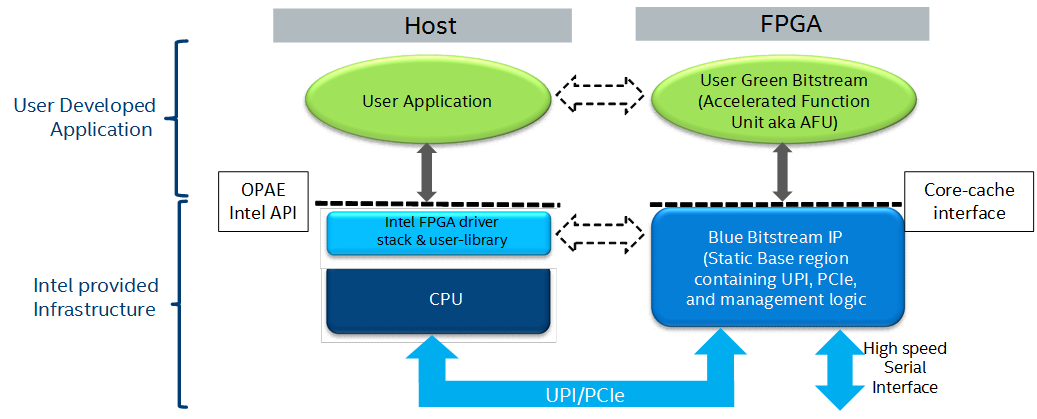
Xeon-FPGA Multi-chip overview
The Intel® Xeon®-FPGA tightly-coupled FPGA platform provides coherent accelerator attachment to an Intel platform via Intel® Ultra Path Interconnect (UPI) and two PCIe channels. In this case the FPGA Blue Bitstream (BBS) realized on the FPGA hosts a proprietary UPI Protocol layer and PCIe fabric in FPGA logic (registers, slices, LUTs, etc. This Blue Bitstream incorporates a Caching Agent (CA) that participates in Intel® Xeon® caching activities.
AFU Simulation Environment (ASE)¶
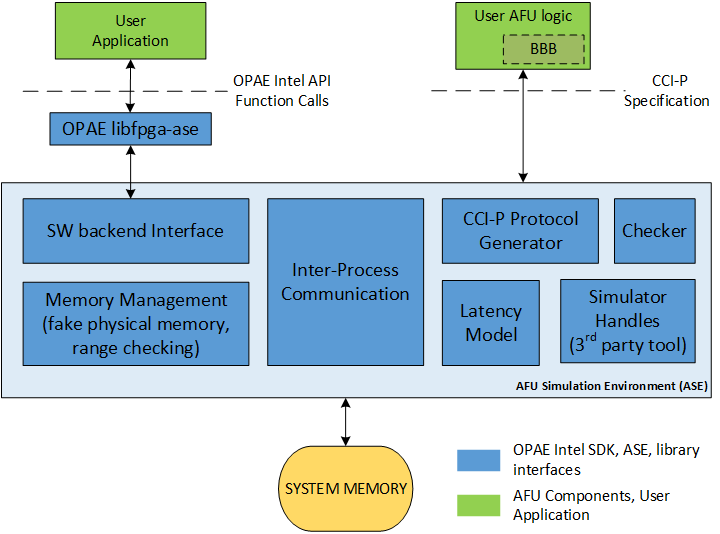
AFU Simulation Environment (ASE) Overview
ASE is a unified environment that aims to reduce time-to-market AFU hardware and software development. It is packaged in OPAE software distribution.
ASE exposes two interfaces:
- Software: Open Programmable Acceleration Engine (OPAE) API realized in C
- Hardware: Core Cache Interface (CCI-P) specification realized in SystemVerilog
Customers developing AFU RTL and Software application must comply with these interfaces to be able to successfully deploy their IPs on the integraded FPGA or programmable FPGA acceleration cards.
Capabilities of ASE¶
- ASE provides a protocol checker that helps identify protocol correctness. ASE can be used to rule-check if the Accelerator Functional Unit (AFU) complies to CCI-P protocol specifications, and whether OPAE API has been used correctly. It provides methods to identify potential issues early before in-system deployment.
- ASE can help identify certain lock conditions and Configuration/Status Registers (CSR) address mapping and pointer math mistakes.
- ASE presents a fake memory model to the AFU which keeps tabs on memory requested as accelerator workspaces, immediately flagging illegal memory transactions to locations outside of requested memory spaces. This is a good way to identify address violation bugs in simulation.
- ASE does not guarantee synthesizability of the AFU design. However ASE and Intel® Quartus® Prime Pro suite can be used in an iterative design flow to generate a successfully compiled Green Bitstream (GBS) from AFU RTL functionally verified in ASE for interoperability within the modeled platform.
- ASE provides a data hazard checker which can be used to warn users of CCI-P traffic patterns that may cause WAW, RAW, WAR hazards. These transactions may be debugged using the waveform viewer or by using a relevant Memory Protocol Factory (MPF) shim.
- ASE does not require administrator privileges needed to run, it is completely user-level. ASE may be run on a “plain vanilla” user Linux box with all the required tools installed.
Limitations of ASE¶
When using ASE in the application development cycle, consider the following:
- ASE is a transaction level simulator for a single AFU slot and single application in platform with Intel FPGA IP. ASE does model either Intel UPI or PCIe specific packet structures and protocol layers.
- ASE does not simulate caching activities and is not a cache simulator. It cannot reliably simulate cache collision or capacity issues.
- ASE is designed to take an actual in-system AFU RTL and its corresponding OPAE software application and verify them for correctness. ASE cannot consume a Green Bitstream (GBS) file.
- Although ASE models some latency parameters, it cannot model real-time system-specific latency behavior. It is also not intended to be a timing simulation of the design or latency/bandwidth profile of the real system, but good for functionally correct development.
- ASE does not simulate multi-AFU or multi-socket configurations.
Recommended Workflow of ASE¶
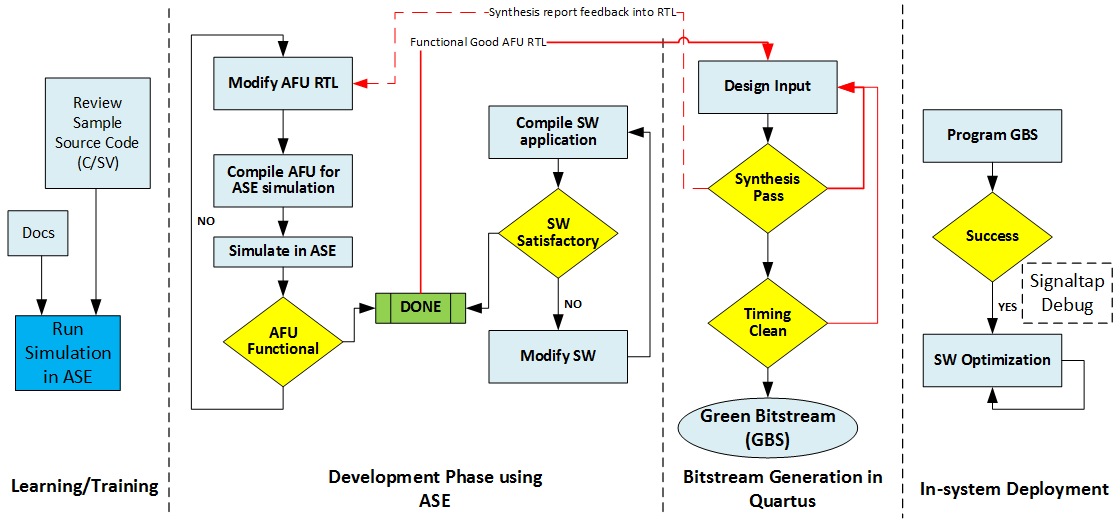
ASE based AFU Design Workflow
Accelerator Functional Unit (AFU) using ASE can be broken down into four stages.
- Learning/Training: In this step, the user may use ASE to understand the interface specifications and platform overview. Sample code may be reviewed to get an understanding for CCI-P specifications and OPAE Intel API function calls. These samples may be run by the user in ASE simulation.
- Development Phase: In the development phase, ASE is used to develop AFU RTL and Software logic in a single workflow. Design RTL can be either developed from scratch or by modifying existing sample RTL. ASE behaviorally models the Intel Blue Bitstream IP providing immediate functionality feedback at the development phase. Any errors in CCI-P protocols, transactions, or invalid memory accesses can be flagged off in this stage and fixed at development time, without involving long place and route run times.
- Bitstream Generation: Once functional AFU RTL and SW have been developed satisfactorily, the AFU RTL can be seamlessly ported to the Intel® Quartus® Prime Pro tool and placed-routed for the specific kind of Intel Blue Bitstream IP (integraded FPGA or programmable FPGA acceleration cards). Synthesis reports can be used as feedback to fix AFU RTL. This can be taken back to Development Phase and functionally validated in ASE. It must be noted that bitstream generation can take hours depending on the design’s complexity, area occupancy, etc. Once a bitstream is generated, timing analysis is performed to check for timing corners, setup-hold violations, clock closure, etc. Feedback or failures from these also can be fed back to the design and validated in the ASE environment. Once all these criteria are sufficed, a Green Bitstream (GBS) containing the AFU RTL is generated.
- In-system Deployment: Once a successful GBS is generated, this can be tested in system or deployed. Further in-system debug of failures can be performed using Quartus Signaltap. Platform specific software optimization can be performed in this stage. Platform specific optimizations to the application may be pursued in the same manner as any other software optimization task.
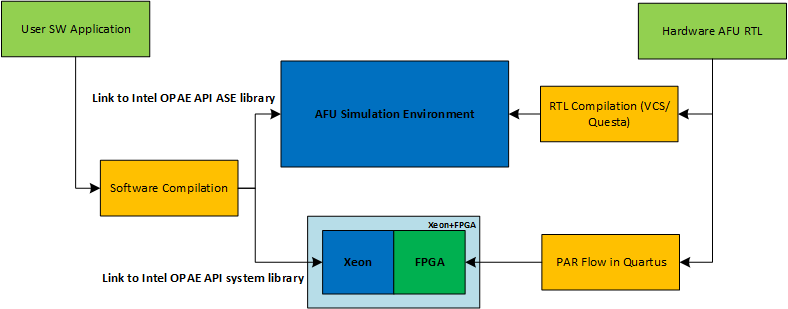
Portability of AFU Design from ASE to System
AFU RTL code and OPAE software code produced in ASE is portable between the Simulation and Place-and-Route (PAR) Quartus environment. This is true as long as the AFU RTL code developed in the ASE environment is synthesizable and meets timing criteria. * In the simulation environment, the AFU RTL is compiled in either Synopsys* VCS-MX or Mentor* Modelsim-SE/Questasim tools. The Software application is compiled for an ASE-specific implementation of the OPAE API. * In the in-system environment, the AFU RTL will be synthesized in Intel® Quartus® and a bitstream produced. The FPGA in the Intel platform is programmed using this bitstream. The Software application is compiled for an platform-specific implementation of the OPAE API.
Note
ASE is capable of consuming AFU code in RTL source form only, and not in Bitstream form.
System Requirements¶
ASE is available under the Open Programmable Acceleration Engine (OPAE) software release. The current OPAE ASE release support both tightly-coupled FPGA and programmable FPGA acceleration cards. ASE does not require an FPGA in the platform, and uses the Green Bitstream (GBS) AFU in source form. Bitstream configurations cannot be simulated in ASE.
ASE is supported only on 64-bit Linux operating systems. ASE requires a 64-bit RTL simulator, either Synopsys* VCS-MX or Mentor Graphics* QuestaSim/ModelSim-SE. The RTL simulator specific requirements are not listed here. Consult with your RTL simulator vendor for Synopsys* or Mentor Graphics* specific requirements.
The following RTL Simulators versions are supported in the current version of ASE:
- Synopsys* VCS-MX (tested versions)
- VCS-MX H2013.06-SP1
- VCS-MX J2014.12-SP3
- VCS-MX K2015.09-SP1
- VCS-MX L2016.06
- Mentor Graphics* Modelsim-SE/Questasim (tested versions)
- QuestaSim 10.5b
- ModelSim-SE 10.5a
- QuestaSim 10.4d
Note
Both Mentor Graphics* Modelsim-SE/Questasim and Synopsys* VCS-MX system requirements are different are varied.
ASE is tested in some common configurations including the support list for Mentor* and Synopsys*. It is impractical to verify ASE functionality on all possible OS configurations. When choosing an operating system configuration, please consult the RTL Simulator supported OS List.
ASE uses Inter-Process Communication (IPC) constructs. Although under
most circumstances these constructs operate normally without glitches.
The following Linux locations should exist and be writeable. In most
Linux distributions, /dev/shm comes pre-mounted as a default option.
The other ASE requirements are as follows:
- C-Compiler: gcc 4.4 or above
- Boost Development libraries
- UUID Development libraries
- JSON Development libraries
- Please see the dependencies of the OPAE System library build process
- Cmake: version 2.8 or above
- GLIBC: version 2.19 or above
- Python: This is optional, but is used by
ase/scripts/generate_ase_environment.pyscript. However, the functions of the script can be performed manually. Python >=2.7 is recommended. - Intel® Quartus® Pro 17: If you are simulating the provided NLB
sample, ASE needs to find the
$QUARTUS_HOME/eda/sim_lib/directory supplied with Intel® Quartus® Pro. The NLB sample RTL uses the Altera gates library.set GLS_SIM to 1 in thease/Makefile.
ASE provides a bash script called env_check.sh in ase/scripts/
directory. Run this script to determine if you have the required tools
installed.
Check the RTL simulator’s product information for supported operating systems, installation notes, and other related information. In general, the RTL simulator must be able to compile SystemVerilog Direct Programming Interface (DPI) constructs, have SystemC support, and be able to compile the standard examples that come with the installation.
Intel does not provide consulting support for installing the RTL simulators from Synopsys* or Mentor Graphics*.
Package Description¶
ASE implementation of OPAE API may be downloaded either in RPM format (see Download instructions) or as a source.
The source form directory tree looks as follows:
OPAE_BASEDIR
|-- ase
| |-- api
| | `-- src
| |-- rtl
| | `-- dcp_emif_model
| |-- sample_config
| | `-- mcp_nlb0
| | |-- config
| | `-- rtl
| |-- scripts
| `-- sw
|
|-- cmake
|-- common
| |-- include
| | |-- fpga_app
| | `-- opae
| `-- utils
|-- doc
|-- libopae
|-- samples
|-- tests
`-- tools
The above tree directory roughly depicts the package structure of the ASE distribution. There are a minimum number of directories that are required to successfully build and run the ASE simulator. These are listed in this section.
common: This directory contains the OPAE library definitions, and defines various macros for access to an FPGA in an OPAE context.samples: Contains a sample that will run on Native Loopback (NLB) RTL AFUlibopae: Intel platfrom specific implementation of the OPAE API.ase: ASE simulator implementation location contains several subdirectories, namely:rtl: RTL components of ASE. This must be compiled in the RTL simulator for both programmable FPGA acceleration cards and tightly-coupled FPGA mode simulator builds.dcp_emif_model: programmable FPGA acceleration card Local DDR memory model. This must be compiled for all programmable FPGA acceleration card mode simulation model.
sw: Software components of ASE. These are required for all simulations of ASE, and are compiled using GNU Compiler Collection (GCC).api/src: This directory contains the OPAE Intel ASE implementation. This is compiled into a library that may be statically or dynamically linked.scripts: Contains several helper scripts. These are described in Helper Scripts in ASE Section.sample_config: Contains sample configurations of different AFUS. These are described in Sample Configurations Section.
Helper Scripts in ASE¶
Several scripts are supplied in the ASE distribution under the
ase/scripts directory. These can be used for initialization, help
with setting up tools, and even cleanup of an existing ASE simulation
environment.
Set up Simulation tools¶
An RTL Simulator tool is required for running ASE amongst other System Requirements. To set up the tools required, use ase/scripts/ase_setup.sh as a template script. The script has many empty placeholders that are site and environment specific. Consult your Electronic Design Automation (EDA) tools administrator, and/or the RTL simulator User Guides for help setting up the tools.
# This file must be edited before sourcing it.
$ emacs ase/scripts/ase_setup.sh
.
.
.
# Source tools script
$ source ase/scripts/ase_setup.sh
ASE Environment Check¶
This script checks the status of the OS distribution, distro and available system libraries. This is a non-exhaustive check, and looks for only the most important dependencies, e.g. GCC version, GLIBC version, etc.
$ ./scripts/env_check.sh
Create Empty ASE Environment¶
The simulator for ASE execution may be built either in-tree or out-of-tree. Choice of either approach does not affect user experience or simulator capabilities. An out-of-tree build may be useful if the OPAE package has been installed in a read-only location and is shared across the file-system.
For this reason, an ASE environment create/clone script is made available. This script will generate only an empty ASE environment, and does not take any inputs. The ASE environment is created
# Change directory to target date
$ cd <work-dir>
# Run clone script
$ <install-path>/opae/ase/scripts/create_ase_simbuild_env.sh
#################################################################
# #
# OPAE Intel(R) Xeon(R) + FPGA Library #
# AFU Simulation Environment (ASE) #
# #
#################################################################
Script running from: /tmp/opae/ase/scripts/
ASE Sources found... will proceed to create directory
ASE Source directory: /tmp/opae/ase
ASE simulator build environment created
Next steps: This simulation environment must be configured for an AFU
See ASE Documentation on usage steps
# Empty ASE directory created
$ ls
ase ...
$ tree ase
ase
|-- ase.cfg
|-- ase_regress.sh
`-- Makefile
0 directories, 3 files
$
Note
The ase/scripts/create_ase_simbuild_env.sh will not generate any AFU specific configuration files. These will need to be provided by the user or using the generate_ase_environment.py script.
Generate ASE Environment Script¶
ASE supplies a Generate ASE Environment helper script that does a
brute-force check of supplied AFU RTL directories. The script is
imperfect and lists every file ending in an .sv, .vs, .vhd, .v file
and directories separated by +.
- Mandatory Option: The script requires a directory path to RTL AFU.
- Optional -t: By default the tool option selected is
VCS. If Mentor* tools are used, supply theQUESTAoption. - Optional -p: By default integraded FPGA
skxpoption is selected. If programmable FPGA acceleration card is used, supply thedcpoption. - Optional -x: Exclsions for path searches can be supplied using this option.
Along with the AFU configuration files, depending on the RTL tools used,
certain tool control scripts are generated. * VCS: In VCS
configuration, synopsys_sim.setup and vcs_run.tcl files are
created. * QUESTA: In QUESTA configuration, vsim_run.tcl
file is created.
The .tcl files are used at simulation run-time.
Details on generated files: * vlog_files.list lists all the Verilog
and SystemVerilog files found in the AFU directory path *
vhdl_files.list lists all the VHDL files found in the AFU directory
path. * ase_sources.mk ties the above two files into
DUT_VLOG_SRC_LIST and DUT_VHD_SRC_LIST Makefile variables. *
ASE_PLATFORM is set to the platform type selected or to the default
type. * Extra VCS or QUESTA options may be set using the
SNPS_{VLOGAN,VHDLAN,VCS}_OPT or MENT_{VLOG,VCOM,VSIM}_OPT
options in the Makefile. See ASE Makefile
Variables for more information.
Absolute paths are used wherever possible. One helpful option to use for portability across users and groups may be to use an environment variables may be used. These can be used directly in the generated files for building and running the simulator.
Note
Users must manually check this file for correctness before using it in the simulation.
$ ./scripts/generate_ase_environment.py --help
#################################################################
# #
# OPAE Intel(R) Xeon(R) + FPGA Library #
# AFU Simulation Environment (ASE) #
# #
#################################################################
usage: generate_ase_environment.py [-h] [-t {VCS,QUESTA}] [-p {skxp,dcp}]
[-x EXCLUDE]
dirlist [dirlist ...]
positional arguments:
dirlist list of directories to scan
optional arguments:
-h, --help show this help message and exit
-t {VCS,QUESTA}, --tool {VCS,QUESTA}
simulator tool to use, default is VCS
-p {skxp,dcp}, --plat {skxp,dcp}
FPGA Platform to simulate
-x EXCLUDE, --exclude EXCLUDE
file name pattern to exclude
Clean ASE Environment¶
the ASE cleanup script located at scripts/ipc_clean.py may be used
for killing zombie simulation processes and temporary files left behind
by failed simulation processes or crashes.
$ ./scripts/ipc_clean.py
############################################################
# #
# ASE IPC Cleanup script #
# #
############################################################
IPC mounts seem to be readable... will attempt cleaning up IPC constructs by user ' user_foo '
Removing .ase_ready file ...
Type 'y' to clean up all zombie ase_simv processes : y
Going ahead with cleaning up ASE processes opened by user_foo
$
Sample Configurations¶
Integraded FPGA NLB Mode0 RTL example¶
ASE ships a copy of the sampel Native LoopBack (NLB) RTL AFU inside the
ase/sample_config/mcp_nlb0 directory. This NLB RTL can be simulated
in ASE using the opae/samples/hello_fpga.c example. Specific steps
to achieve this is described in Running Sample NLB in tightly-coupled
FPGA configuration
section.
Overview of ASE Usage¶
AFU Simulation Environment (ASE) is structured as a server-client simulation environment. Broadly speaking the AFU RTL is compiled into a simulator server process and the application compiled/linked against OPAE ASE library forms the client process. Communications between server and client is done using named pipes. Most of the simulation infrastructure is abstracted in ASE code, and does not require any user modifications.
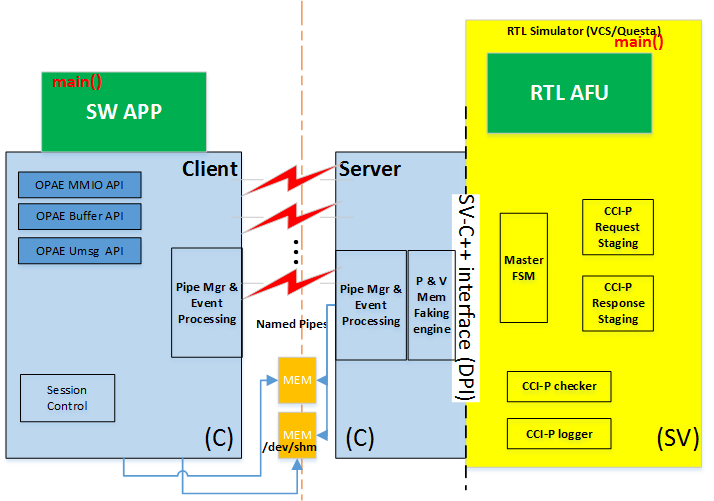
ASE Server-Client Process Flow
- Server Process:
- Server process interfaces with 3rd Party RTL Simulator packages (currently Mentor* Modelsim-SE and Synopsys* VCS-MX are supported) via SystemVerilog-DPI library and interface to the simulator software.
- Communication to client is achieved using Named Pipes. A pipe event monitoring engine is also built into the server process. Communication about control, status and session management is done using the named pipes.
- The server process also exposes a “fake” physical memory modeling engine that allows the RTL AFU to access “physical” addresses. Virtual to “fake physical” address translations are handled in this block.
- CCI-P interface is managed in SystemVerilog. All CCI-P events are logged and time stamped.
- The server also includes a CCI-P Checker block that rule-checks CCI-P transactions originating in the AFU. This allows for development-time live checking of protocol issues, and early warning of CCI-P protocol non-compliance, hazards, race conditions, etc.
- Lastly. buffer allocation calls are mapped to POSIX Shared Memory (/dev/shm). Information about these buffers are shared back and forth between server-client processes using the named pipes.
Note
The Physical addresses generated in ASE are not realistic and are not replicable in-system.
- Client Process:
- Client primarily implements an OPAE interface and a library to ASE’s implementation of platform capabilties like MMIO, Buffer management, session control. Actual features are available based on what platform is configured in the build stage. These are exposed using OPAE API’s functions.
- A compiled program would compile/link against the ASE implementation of OPAE library. All OPAE calls will routed to ASE instead of the OPAE platform driver.
The two processes (both server and client) are built using two separate build scripts.
- Client: OPAE library implementations for System and ASE are built
using the main
cmakescript supplied at the base of the distribution. The libary produced will be installed inlibdirectory (depending on the install method). - Server: ASE Server process (containing the ASE Software,
Systemverilog engines and the AFU RTL logic code) are compiled using
a Makefile located inside the
asedirectory.
AFU Build Instructions¶
ASE Application (Client) Build Instructions¶
If you downloaded a source tarball, you will need this step, else go directly to the Application build step.
Note
For the sake this discussion, we will use the directory /tmp/opae/ as the base directory where OPAE API software distribution is installed. /tmp prefix may point to any system or user directory.
ASE Source directory will point to /tmp/opae/ase/
- The first step in the Software build is to build the OPAE libraries.
# Change directory to opae directory
$ cd /tmp/opae/
# Check contents
$ ls
ase cmake CMakeLists.txt common doc libopae mybuild README samples tests tools
# Create an out-of-build directory, and change to it
$ mkdir mybuild
$ cd mybuild
# Configure the software build using cmake (see options)
# $ cmake <Path to CMakeLists.txt>
# Install directory, in this example is <Path to opae>/myinst/
$ cmake ../ -DBUILD_ASE=YES -DCMAKE_INSTALL_PREFIX=/tmp/opae/myinst/
-- The C compiler identification is GNU 4.8.4
-- The CXX compiler identification is GNU 4.8.4
-- Check for working C compiler: /usr/bin/cc
-- Check for working C compiler: /usr/bin/cc -- works
.
.
.
-- Configuring done
-- Generating done
-- Build files have been written to: /tmp/opae/mybuild
# Build and install libraries
$ make
$ make install
# Check library install paths
$ cd /tmp/opae/myinst/
$ ls
doc include lib
$ ls lib
libopae-c-ase.so libopae-c.so libopae-c.so.0 libopae-c.so.0.1.0 ...
The software application must be built for ASE using
libopae-c-ase.so using a gcc command.
There are a few ways to build this:
Dynamically linking libopae-c-ase.so¶
# Change directory to <Path to Directory>/opae/samples/
# -luuid is required by UUID code
# -lopae-c-ase is required for linking against ASE library
#
$ gcc -g -o hello_fpga hello_fpga.c -L /tmp/opae/myinst/lib/ -I /tmp/opae/myinst/include/ -luuid -lpthread -lopae-c-ase -std=c99
# When running the application, use
# Make sure the relevant LD_LIBRARY_PATH variable is set
$ ./hello_fpga
The ASE implementation of the OPAE library attempts to functionally
mirror system behavior. Hence, the application may also be dynamically
linked to the System library, and then overloaded with the
LD_PRELOAD environment.
# Change directory to <Path to Directory>/opae/samples/
# -luuid is required by UUID code
# -lopae-c is required for linking against ASE library
#
$ gcc -g -o hello_fpga hello_fpga.c -L /tmp/opae/myinst/lib/ -I /tmp/opae/myinst/include/ -luuid -lpthread -lopae-c -std=c99
# When running the application, use
# Make sure the relevant LD_LIBRARY_PATH variable is set
# ASE_WORKDIR environment variable must also be set.
$ LD_PRELOAD=libopae-c-ase.so ./hello_fpga
Compiling the libopae-c-ase.so library with OPAE Software application¶
A much simpler method to use the OPAE ASE library implementation and compile it to the OPAE software application directly in one command using GCC.
# Compile command
$ gcc -g -o hello_fpga_ase hello_fpga.c /tmp/opae/myinst/lib/libopae-c-ase.so -I /tmp/opae/myinst/include/ -std=c99 -luuid
# When running the application, start the simulator
# Then set LD_LIBRARY_PATH and ASE_WORKDIR
$ ./hello_fpga_ase
ASE Simulator (Server) Build Instructions¶
ASE uses a platform differentiation key in the simulator Makefile to enable different platform features and produces a simulator configuration based on that.
Users must note the following REQUIRED Build configurations
| Configuration | Description | Default |
|---|---|---|
ASE_PLATFORM |
This is the
platform
differentiator
must be set in
ase_sources.
mk
to point to
the required
simulator
features.
FPGA_PLATF
ORM_INTG_XEON`
`
and
``FPGA_PLATFOR
M_DISCRETE
are the only
legal values. |
FPGA_PLA
TFORM_INTG
_XEON |
SIMULATOR |
This must be
set in
ase_sources.
mk
to point to
the correct
kind of RTL
simulator.
Currently
Synopsys*
VCS-MX and
Modelsim-SE
(Questasim)
simulator
builds are
supported in
ASE. Only
64-bit
configurations
are supported.
VCS and
QUESTA are
the only legal
values. |
VCS |
DUT_VLOG_SRC_L
IST,
DUT_VHDL_SRC_L
IST,
and
DUT_INCDIR |
These options point to AFU Verilog, VHDL and include path settings required for RTL simulators to build the simulation model correctly | None supplied — Users must fill this in. |
For more information on other switches see ASE Makefile targets
To generate the AFU specific files for the simulator build, you may use
the scripts/generate_ase_environment.py script. This script is
imperfect, and will require manual inspection of generated
configurations in order to get correct operation.
Note
Any AFU RTL specific define macros or include paths must be edited in ase_sources.mk.
You may use the Generate ASE
Environment script to generate the
required AFU ase_sources.mk and vlog_files.list.
# change to ASE directory
$ cd /tmp/opae/ase/
# Use the scripts/generate_ase_environment.py
$ ./scripts/generate_ase_environment.py -t VCS -p dcp <Path to sample RTL>
.
.
.
# Edit files as needed.
$ ls
ase_sources.mk vcs_run.tcl synopsys_sim.setup vlog_files.list ...
The vlog_files.list and ase_sources.mk files may need to be
checked manually for correctness. The simulator is now be built with a
‘make’ command.
$ cd <opae>/ase/
$ make
.
.
$ ls work/ase_simv
work/ase_simv
ASE Runtime Instructions¶
Broadly in the server-client configuration of ASE, the server (ASE simulator) is invoked first. Then the client software application is invoked next along. The run time options are shown here.
$ make sim \
[SIMULATOR=<VCS|QUESTA>] \
[ASE_CONFIG=<Path to ase.cfg>] \
[ASE_SCRIPT=<Path to ase_regress.sh if ASE_MODE=4>]
For a start, we recommend using two terminal windows.
Terminal 1: When make sim is run, When the simulator is invoked,
ASE initializes and the AFU, issues a reset and then waits for
transactions to come in. The software application must wait until “Ready
for Simulation” message is displayed in Terminal 1.
The environment variable ASE_WORKDIR is indicated in Terminal 1.
# Invoke the simulator
$ make sim
SIMULATOR=VCS
CC=gcc
#################################################################
# #
# OPAE Intel(R) Xeon(R) + FPGA Library #
# AFU Simulation Environment (ASE) #
# #
#################################################################
ASE platform set to MCP_SKYLAKE mode
.
.
.
SIM-SV: Transaction Logger started
SIM-SV: Simulator started...
SIM-C : +CONFIG /tmp/opae/ase/ase.cfg file found !
SIM-C : +SCRIPT /tmp/opae/ase/ase_regress.sh file found !
SIM-C : PID of simulator is 41819
SIM-C : Reading /tmp/opae/ase/ase.cfg configuration file
SIM-C : ASE was started in Mode 1 (Server-Client without SIMKILL)
ASE mode ... Server-Client mode without SIMKILL
Inactivity kill-switch ... DISABLED
Reuse simulation seed ... ENABLED
ASE Seed ... 1234
ASE Transaction view ... ENABLED
User Clock Frequency ... 312.500000 MHz, T_uclk = 3200 ps
Amount of physical memory ... 128 GB
.
.
.
SIM-C : ** ATTENTION : BEFORE running the software application **
Set env(ASE_WORKDIR) in terminal where application will run (copy-and-paste) =>
$SHELL | Run:
---------+---------------------------------------------------
bash/zsh | export ASE_WORKDIR=/tmp/opae/ase/work
tcsh/csh | setenv ASE_WORKDIR /tmp/opae/ase/work
For any other $SHELL, consult your Linux administrator
SIM-C : Ready for simulation...
SIM-C : Press CTRL-C to close simulator...
Terminal 1 make sim can be closed by issuing a SIGTERM to
the relevant ase_simv process or by sending the CTRL-C
keystroke.
Terminal 2: First set an environment variable ASE_WORKDIR as
seen in Terminal 1. In this example ASE_WORKDIR is set to
/tmp/opae/ase/work. Then invoke the software application.
# Set ASE_WORKDIR environment variable
$ export ASE_WORKDIR=/tmp/opae/ase/work/
# Run the application
$ export LD_LIBRARY_PATH=/tmp/opae/myinst/lib/
$ LD_PRELOAD=libopae-c-ase.so ./hello_fpga
Note
When simulation is completed (application has exited), the simulator must be closed so the waveform dump process may get completed. On Terminal 1, issue a CTRL-C command.
<Simulator running>
.
.
.
SIM-C : Ready to run next test
818602500C0Tx AlmFull toggled from 1 to 0
818602500C1Tx AlmFull toggled from 1 to 0
<CTRL-C Key hit>
^CSIM-C : Closing message queue and unlinking...
SIM-C : Unlinking Shared memory regions....
SIM-C : Session code file removed
SIM-C : Removing message queues and buffer handles ...
SIM-C : Cleaning session files...
SIM-C : Simulation generated log files
Transactions file | $ASE_WORKDIR/ccip_transactions.tsv
Workspaces info | $ASE_WORKDIR/workspace_info.log
ASE seed | $ASE_WORKDIR/ase_seed.txt
SIM-C : Tests run => 1
SIM-C : Sending kill command...
SIM-SV: Simulation kill command received...
Transaction count | VA VL0 VH0 VH1 | MCL-1 MCL-2 MCL-4
========================================================================================
MMIOWrReq 9 |
MMIORdReq 2 |
MMIORdRsp 2 |
UMsgHint 0 |
UMsgData 0 |
RdReq 16384 | 0 0 16384 0 | 16384 0 0
RdResp 16384 | 0 0 16384 0 |
WrReq 16385 | 0 0 16385 0 | 16385 0 0
WrResp 16385 | 0 0 16385 0 | 16385 0 0
WrFence 1 | 0 0 1 0 |
WrFenRsp 1 | 0 0 1 0 |
$finish called from file "/tmp/opae/ase/rtl/ccip_emulator.sv", line 2657.
$finish at simulation time 1514962500
V C S S i m u l a t i o n R e p o r t
Time: 1514962500 ps
CPU Time: 142.500 seconds; Data structure size: 1.1Mb
Tue Jun 20 13:29:13 2017
At the end of the simulation, a few files are generated.
- Waveform dump: Depending on whether
VCSorQUESTAis used, a different waveform file is generated.make wavewill open the waveform for the selected tool.inter.vpd: VCS Waveform filevsim.wlf: Mentor/Questa waveform file.
$ASE_WORKDIR/ccip_transactions.tsv: CCI-P Events log listing all events observed in CCI-P interface. The timestamps indicate the corresponding time interval in the waveform dump VPD file.$ASE_WORKDIR/workspace_info.log: Information about buffers opened by the simulation.$ASE_WORKDIR/ase_seed.txt: Information about simulation seed.$ASE_WORKDIR/ccip_warnings_and_errors.txt: Information about CCI-P warnings and errors.
Tips for successful ASE Usage¶
ccip_logger.svis a module in ASE (located atase/hw/ccip_logger.sv) and can be used to log CCI-P events if there are interfaces inside the AFU which conform to CCI-P protocol. This is common for designs that use the Intel® FPGA IP Basic Building Blocks (BBB). This can be used to compare transactions and traffic flow through various CCI-P interfaces.
Note
When instantiating ccip_logger in multiple locations, distinct file names must be used in each module instantiation.
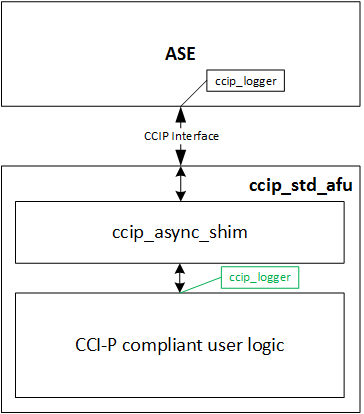
ASE CCI-P Logger Reuse
- ASE uses a simulation shutdown mechanism that gracefully closes all
mutexes, locks, POSIX structures safely before exiting via
$finishstatement in SystemVerilog. If your AFU design uses as$erroror$finishto identify error conditions while simulating, consider using the handlestart_simkill_countdown()instead.start_simkill_countdown()calls$finishafter completing the steps for a graceful shutdown. - ASE simulations can be easily scripted. When the simulator becomes
ready for use, a lock file is written in the work directory. The lock
file name is
$ASE_WORKDIR/.ase_ready.
# Start Simulator in background
make sim &
# Wait for simulator readiness
# When .ase_ready is created in the $ASE_WORKDIR, ASE is ready for simulation
while [ ! -f $ASE_WORKDIR/.ase_ready.pid ]
do
sleep 1
done
# Start application
cd $PATH_TO_APPLICATION
# Export ASE_WORKDIR variable
export ASE_WORKDIR={Path to simulator mentioned in ASE green printout}
./Application
- If the ASE simulation is too slow, try one of these methods to speed up the simulation:
- Switch OFF wave dumps: Check your RTL vendor’s recommendation on switching off wave form dumps. In some cases, it may be possible to generate wave dumps for only specific module hierarchies.
- In
ase.cfg, setENABLE_CL_VIEW = 0. This will prevent events from being printed on the screen.
- The latency model of ASE can be modified to generate random patterns
of CCI-P transactions for every run. The latency model settings are
located at
$ASE_SRCDIR/rtl/platform.vh. The*_LATRANGEconstraints are set up as a pair and coded as follows:
`define X_LATRANGE min, max
The min and max values refer to the minimum and maximum cycle
counts after which responses will be returned back to the AFU. During
simulation, a transaction is assigned a latency value randomly picked
from this (min, max) range. The larger the difference between (min,
max), the bigger the standard deviation of latency for a given type of
transaction. Transaction latencies for RDLINE, WRLINE and other
transactions can be individually selected.
Note
None of these values can be implied to be the actual latencies of different transactions when running on the FPGA platform. These settings must be used for simulation and testing only.
/*
* Latency model
* Coded as a Min,Max tuple
* -------------------------------------------------------
* RDLINE_LATRANGE : ReadLine turnaround time
* WRLINE_LATRANGE : WriteLine turnaround time
* UMSG_LATRANGE : UMsg latency
* INTR_LATRANGE : Interrupt turnaround time
*
* LAT_UNDEFINED : Undefined latency
*
*/
`define MMIO_LATENCY 15
`define RDLINE_S_LATRANGE 20,118
`define RDLINE_I_LATRANGE 20,118
`define WRLINE_M_LATRANGE 20,118
`define WRLINE_I_LATRANGE 20,118
`define UMSG_START2HINT_LATRANGE 39,41
`define UMSG_HINT2DATA_LATRANGE 41,45
`define UMSG_START2DATA_LATRANGE 82,85
`define INTR_LATRANGE 10,15
`define LAT_UNDEFINED 300
`define RDWR_VL_LATRANGE 20,118
`define RDWR_VH_LATRANGE 240,270
`define ASE_MAX_LATENCY 300
- ASE includes a CCI-P protocol checker module (located at
$ASE_SRCDIR/rtl/ccip_checker.sv). It is recommended to use this for analyzing CCI-P compliance when simulating designs in ASE. The checker sniffs transactions, conditions and header settings and flags them off as either warnings or errors. Multiple classes of issues can be identified using the hw/ccip_sniffer.sv. All checker warnings and errors are logged into$ASE_WORKDIR/ccip_warnings_and_errors.txt.
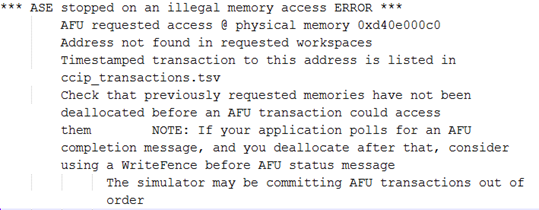
ASE Error Example
- Memory errors in transactions: This is flagged off with the highest
severity. Simulation stops immediately and the transaction is
immediately flagged off. The memory error is logged at
$ASE_WORKDIR/ase_memory_error.log. The erroneous transaction can be traced back using$ASE_WORKDIR/ccip_transactions.tsv. The timestamp value can be found in the transaction log itself. - Protocol errors marked as “[ERROR]” in
$ASE_WORKDIR/ccip_warning_and_errors.txt: These are protocol errors found by ASE are flagged off immediately and the simulation stops on finding the event. The timestamps are noted and can be co-related with timestamps from the transaction log. - Protocol warnings marked as “[WARN]” in
$ASE_WORKDIR/ccip_warning_and_errors.txt: These are protocol warnings found by ASE and do not cause a simulation stoppage. There are many minor events that may cause this (e.g. X/Z found in the transaction, reset ignorance).
Memory hazards (RAW, WAR and WAW hazards) may also be flagged off by ASE.
ASE Examples¶
Running Sample NLB in tightly-coupled FPGA configuration¶
Open Two terminals, We will use Terminal 1 to run the ASE simulator, and Terminal 2 to OPAE software application.
In Terminal 2, build the OPAE software stack as described here
- The
makeprocess also builds thehello_fpga.cexample located in/tmp/opae/samples/hello_fpga.cand creates an executable in the build directory. In this case, the location of the built binary is located here:
/tmp/opae/mybuild/bin/hello_fpga- When executing this binary, it dynamically links to the
libopae-c-ase.so
$ ldd /tmp/opae/mybuild/bin/hello_fpga linux-vdso.so.1 => (0x00007ffe44860000) libuuid.so.1 => /lib/x86_64-linux-gnu/libuuid.so.1 (0x00007f23cac8f000) libpthread.so.0 => /lib/x86_64-linux-gnu/libpthread.so.0 (0x00007f23caa71000) libopae-c.so.0 => /tmp/opae/mybuild/lib/libopae-c.so.0 (0x00007f23ca830000) libc.so.6 => /lib/x86_64-linux-gnu/libc.so.6 (0x00007f23ca468000) /lib64/ld-linux-x86-64.so.2 (0x00007f23cae94000) libjson-c.so.2 => /lib/x86_64-linux-gnu/libjson-c.so.2 (0x00007f23ca25d000)- The
On Terminal 1, open the ASE directory. If you are using an out-of-tree build flow, use steps located here for steps to create an empty ASE project directory.
A sample NLB RTL and configuration is located in the
<install-prefix>/opae/ase/sample_config/mcp_nlb0/directory. The RTL is located in thertldirectory. A pre-made configuration is available in theconfigdirectory. For this experiment, we will build a configuration from scratch using thescripts/generate_ase_environment.pyscript.The example shows
VCSusage but the steps may be used forQUESTAas well.The example can only be used in the
ASE_PLATFORM=FPGA_PLATFORM_INTG_XEONconfiguration. Using theFPGA_PLATFORM_DISCRETEconfiguration will cause compilation failures.# Change to the 'ase' directory $ cd <work-path>/ase/ # Generate the ASE path $ /tmp/opae/ase/scripts/generate_ase_environment.py -t VCS -p skxp /tmp/opae/ase/sample_config/mcp_nlb0/rtl/ # INSTRUCTIONS TO USER # -------------------- # ase_sources.mk, vlog_files.list, and other simulation settings are generated> # Read the generated files for content # # Add the following line to ase_sources.mk file # This switch will allow add the following switch # $ echo "SNPS_VLOGAN_OPT = +define+VENDOR_ALTERA +define+TOOL_QUARTUS +define+NUM_AFUS=1 +define+NLB400_MODE_0" >> ase_sources.mk # If QUESTA is being used, set the following switch # $ echo "MENT_VLOG_OPT = +define+VENDOR_ALTERA +define+TOOL_QUARTUS +define+NUM_AFUS=1 +define+NLB400_MODE_0" >> ase_sources.mk # Build the simulator $ make ASE_PLATFORM=FPGA_PLATFORM_INTG_XEON
On Terminal 1, we will invoke the simulator
$ make sim <wait until simulator starts and prints "Ready for Simulation">
- As a reference, see ASE Runtime Instructions for clues on what the simulation will look like.
Switch back to Terminal 2: We will invoke the
hello_fpgaapplication.# Change directory to build directory 'bin' $ cd /tmp/opae/mybuild/bin/ # Set LD_LIBRARY_PATH environment variable # # Depending on the install method used, this path may be different # $ export LD_LIBRARY_PATH=$LD_LIBRARY_PATH:/tmp/opae/myinst/lib # Set the ASE_WORKDIR environment variable # # Copy this environment variable from Terminal 1 simulator run (Green text) # $ export ASE_WORKDIR=<work-path>/ase/work/ # Run the application $ LD_PRELOAD=libopae-c-ase.so ./hello_fpga
- Wait for Simulation to end, and application to exit.
In Terminal 1, issue a
CTRL-Cto close the simulator.- When exiting, the ASE simulator prints out transaction counts seen during the session.
- Run
make waveto open the waveform viewer. - Open
work/ccip_transactions.tsvin a text viewer to see the actual transactions. The timestamps may be checked in the wavefor viewer.
Operation Reference¶
ASE Simulator Makefile Switches¶
The ASE Makefile template consists of many targets and switches. These are described in this section. While this template is only an example and may work for you, for complicated simulation scenarios, users are advised to build their own compilation script.
Synopsys* VCS-MX 64-bit and Mentor Graphics* Modelsim-SE/Questasim 64-bit are the only simulation products supported in ASE. For a complete listing including the versions supported, see System Requirements section.
ASE Makefile Build flow¶
The abstract steps to compile ASE Simulator are as follows:
- Step 1: Compile Software objects of ASE into a library file
- The Software components located in
ase/sw/directory is first compiled into software library.
- The Software components located in
Note
SIM_SIDE must be defined as a compilation macro when compiling the ASE simulator objects. This is not the same as the OPAE ASE software library.
- Step 2: Compile ASE Systemverilog files located in
ase/rtl/directories- ASE RTL components based on programmable FPGA acceleration card or tightly-coupled FPGA modes are compiled into the chosen simulation databases.
- If programmable FPGA acceleration card mode is selected, the EMIF Memory controller model is compiled into the ASE environment.
- If Altera Gate libraries are required, these models will have to be compiled into the ASE environment.
- Step 3: Compile AFU components into the ASE environment.
- Use the RTL simulator software tools to compile the AFU components. VHDL or {System}Verilog components may be compiled using the Synopsys* or Mentor utilities.
ASE Makefile targets¶
| Target | Description |
|---|---|
all |
Default build target, attempts a simulator build in Synopsys* VCS-MX |
header |
Print version and preamble |
check |
Environment check |
sw_build |
Build
ase/sw/
components
into software
library.
SIM_SIDE
switch is used
to build the
simulator
software
components |
help |
Print help information |
vcs_build |
Synopsys* VCS-MX template build flow |
questa_build |
Mentor Graphics* Modelsim-SE/Qu estasim template build flow |
sim |
Start the ASE Simulator |
wave |
Open Selected RTL Waveform Viewer |
clean |
Clean build, simulation, and log files |
distclean |
Clean distribution - removes the AFU configuration files as well |
ASE Makefile Variables¶
| Makefile target | Description | Default value |
|---|---|---|
VCS_HOME |
Synopsys* VCS-MX installation path | Tool Installation Specific |
MTI_HOME |
Mentor installation path | Tool Installation Specific |
QUARTUS_HOME |
Intel® Quartus® Pro installation path | Tool Installation Specific |
ASE_PLATFORM |
Platform
selection
switch: Either
tightly-couple
d
FPGA or
programmable
FPGA
acceleration
card may be
selected using
FPGA_PLATFOR
M_INTG_XEON
and
FPGA_PLATFOR
M_DISCRETE
respectively |
FPGA_PLATFORM_
INTG_XEON |
SIMULATOR |
Simulator Key
to environment
Allowed values
VCS or
QUESTA |
VCS |
ASE_SRCDIR |
ASE Source location | Current source path |
ASE_WORKDIR |
Location where
ASE runs
(usually
$ASE_SRCDIR/
work) |
Environment specific execution path |
WORK |
Simulation library compilation location | work |
| ``ASE_DISABLE_LOGGER` ` | Switch to disable logger build | 0 |
| ``ASE_DISABLE_CHECKER `` | Switch to disable checker build WARNING: This can have side effects on protocol correctness | 0 |
GLS_SIM |
Enable gate simulation build | 1 |
GLS_VERILOG_OPT |
Libraries that enable Altera gate simulation | Quartus EDA Simulation library paths |
ASE_CONFIG |
ASE Run-time configuration file (described `here <#ase-ru ntime-configur ation-options> `__) | $ASE_SRCDIR/as
e.cfg |
ASE_SCRIPT |
ASE Regression script path | $ASE_SRCDIR/as
e_regress.sh |
TIMESCALE |
Simulator timescale | 1ps/1ps |
ASEHW_FILE_LIST |
ASE RTL File list | see
ase/Makefile |
ASE_MEM_FILE_LIST |
ASE RTL file list for programmable FPGA acceleration card mode memory | see
ase/Makefile |
ASE_INCDIR |
ASE Include directory paths | see
ase/Makefile |
ASE_TOP |
ASE top level entity (must not be changed) | ase_top |
CC_OPT |
ASE Software Library compiler build options | ``-g -m64 -fPIC -D SIM_SIDE=1 -I
w/ -D SIMULATOR= VCS -D $(ASE_PLA TFORM) -Wall -I $(VCS_HOME)/incl ude/`` |
ASE_LD_SWITCHES |
ASE Software Linker switches |
|
SNPS_VHDLAN_OPT |
Synopsys*
VCS-MX VHDL
compile
options (extra
options may be
added into
ase_sources.
mk) |
see
ase/Makefile |
SNPS_VLOGAN_OPT |
Synopsys*
VCS-MX
{System}Verilo
g
compile
options (extra
options may be
added into
ase_sources.
mk) |
see
ase/Makefile |
SNPS_VCS_OPT |
Synopsys*
VCS-MX options
for building
simulator
executable
(extra options
may be added
into
ase_sources.
mk) |
see
ase/Makefile |
SNPS_SIM_OPT |
Synopsys*
VCS-MX
Simulation
options (extra
options may be
added into
ase_sources.
mk) |
see
ase/Makefile |
MENT_VCOM_OPT |
Mentor*
Modelsim-SE/Qu
estasim
VHDL compile
options (extra
options may be
added into
ase_sources.
mk) |
see
ase/Makefile |
MENT_VLOG_OPT |
Mentor*
Modelsim-SE/Qu
estasim
{System}Verilo
g
compile
options (extra
options may be
added into
ase_sources.
mk) |
see
ase/Makefile |
MENT_VSIM_OPT |
Mentor*
Modelsim-SE/Qu
estasim
VHDL
simulation
options (extra
options may be
added into
ase_sources.
mk) |
see
ase/Makefile |
DUT_VLOG_SRC_LIST |
Points to a
text file
listing AFU
{System}Verilo
g
files (usually
vlog_files.l
ist) |
User Generated |
DUT_VHDL_SRC_LIST |
Points to a
text file
listing AFU
VHDL files
(usually
vhdl_files.l
ist |
User Generated |
DUT_INCDIR |
Lists AFU
include
directories
separated by a
‘+’ (usually
in
ase_sources.
mk) |
User Generated |
ASE Runtime Configuration Options¶
The ASE configuration file is a text file that can be used to configure
simulator behavior. An example configuration script is available at
ase/ase.cfg
| Switch Name | Default | Description |
|---|---|---|
ASE_MODE |
1 | Modes in
which ASE
can be run1
: Standard
Server-Clien
t
Mode2 :
Simulator is
closed after
ASE_TIMEOU
T
clocks3 :
Software
shuts down
simulator
when client
application
releases
session 4 :
Regression
mode invoked
by script>=5
: Ignored
(revert to
``ASE_MODE=1
``) |
ASE_TIMEOUT |
50000 (only if ASE_MODE=2) |
Watchdog
timer shuts
down
simulator
after
ASE_TIMEOU
T
clocks of
CCI-P
interface
inactivity. |
ASE_NUM_TESTS |
500 (only if ASE_MODE=4) |
Number of tests in regression mode. Failure to set this number correctly, may cause the simulator to exit pre-maturely or to keep waiting for tests to get started. |
ENABLE_REUSE_SEED |
1 | Reuses simulation seed, for the same application, CCI-P transactions are “re-playable ”, i.e., the addresses used can be re-played.Wh en set to 0, obtains a new seed. |
ASE_SEED |
1234 (only if
ENABLE_REUSE_SEED=1) |
ASE seed
setting,
this is used
only when
ENABLE_REU
SE_SEED
is set to 1,
else a
different
seed is
used. At the
end of the
simulation,
a
$ASE_WORKD
IR/ase_seed.
txt
file is
written with
the
currently
used seed. |
ENABLE_CL_VIEW |
1 | ASE verbosely prints all CCI-P transactions . On long simulation runs, setting this to 0 may speed up simulation. |
PHYS_MEMORY_AVAILABLE_
GB |
32 | Restricts ASE address generation to within this memory range. |
Logging Verbosity Control¶
ASE supports verbosity control of logging messages. In general, three
logging levels are supported: * ASE_INFO: Mandatory information
messages required to indicate operation * ASE_ERR: Error messages
during operation * ASE_MSG: General messages indicating
check-points in ASE. These can be silenced by setting the environment
variable ASE_LOG to 0. By default, these messages are printed on
stdout
ASE_LOG=0 can be used while running the application, something like
this:
$ ASE_LOG=0 LD_PRELOAD=libopae-c-ase ./hello_fpga
In the simulator, two types of messgaes are generated: * CCI-P
events generated by the AFU: These can result in a large amount of
print-out depending on the type of simulation. these can be controlled
using ENABLE_CL_VIEW=0 in ase.cfg file. * ASE_LOG=0
environment variable setting will find minimal use since there is only
minimal ASE events that may generate these. Warnings and errors may not
be suppressed.
Troubleshooting and Error Reference¶
The following are a non-conclusive list of errors and warnings that one may see in ASE.
| Observation | Problem | Next Steps |
|---|---|---|
| Either all transactions are not seen or simulation ends earlier than expected. | ASE Simulation inactivity is too short for the application use-case to be successfully simulated in ASE. | If using ASE_MODE=2
(Daemon with timeout),
in the ase.cfg
file, edit setting
ASE_TIMEOUT to a
higher clock count
value or a disable. |
| ASE simulation build error – compilation, or linking failed | GCC version might be too old. | Enter the ase
directory and check if
the following command
works
$ make sw_build ASE
is known to build
correctly with GCC 4.4
or higher. Use the
ase/scripts/env_check
.sh
script to identify
issues. |
| Synopsys* VCS-MX dumped stack while compiling or running | Possible corruption of compiled objects or problem with incremental compilation. | Clean up ASE
environment using
rebuild the simulation. |
| ERROR: Too many open files | Past ASE simulation runs did not close cleanly and may have left behind open IPC instances. | Use the script located
at
$ASE_SRCDIR/scripts/i
pc_clean.py.
Check if System
Requirements
has been met. If
problem continues to
occur, check how to
increase resource
limits for your Linux
distribution. |
$ASE_WORKDIR environment
variable has not been set up |
Application could not find a valid simulation session | Follow the steps printed when the ASE simulation starts. These instructions are printed in GREEN. |
.ase_timestamp cannot be
opened at <DIRECTORY> |
Simulator may not
have been started
yet. Note that when
started, the
simulator prints:
Ready for
Simulation$ASE_W
ORKDIR
may not set up
correctly. |
Check the ASE_WORKDIR environment variable. ``$ echo $ASE_WORKDIR `` Wait for simulator to print: ``Ready for Simulation` ` |
ase_sources.mk: No such fi
le or directory |
ASE Environment has not been generated. | Generate a AFU RTL
listing (in
vlog_files.list and
ase_sources.mk)
configuration. See
ase/sample_configs
for sample
configurations.
ase/scripts/generate_
ase_environment.py
may be used for this
purpose |
| An ASE instance is probably still running in current directory. | An ASE simulation is
already running in
the $ASE_WORKDIR
directory. |
If the simulation
process is unusable or
unreachable, use the
ase/scripts/ipc_clean
.py
script to clean up the
simulation temporary
files. It is
recommended to do:
$ make clean Then
attempt to rebuild the
simulator. |